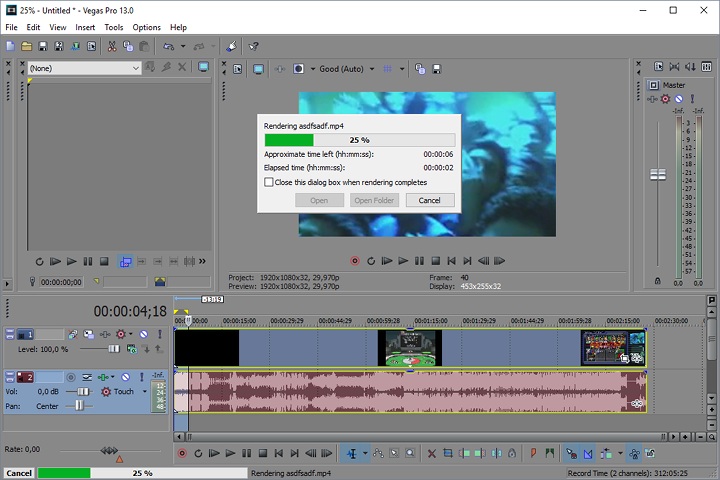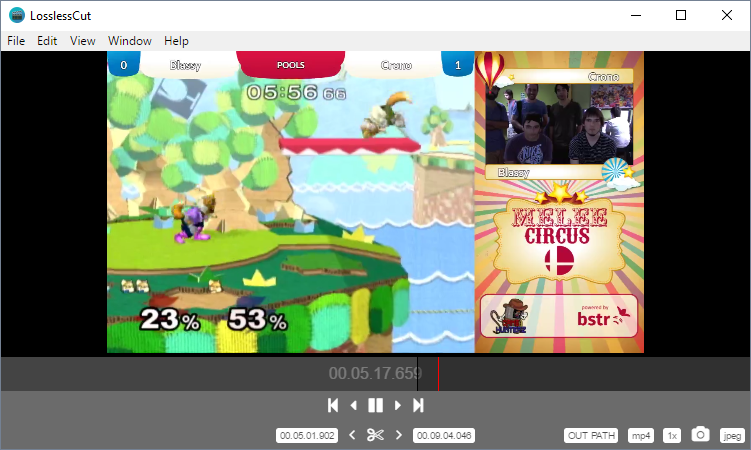A pretty common situation when streaming videogames is saving some clips of the stream to upload them to a platform like Youtube1. When we start to do this task more often, it becomes clear that using a traditional video editor is inefficient, specially due to the long encoding times.
Enter LosslessCut
Here, video editors like LosslessCut2 enter the fray, because they are designed to extract clips from a video fast and efficiently. You only need to open the video, select the start and end points of the clip to cut and voilá.
There is a little issue with this application, though, where a few seconds at the start of the clip may have only audio. An easy workaround for that is to leave some extra time at the start, that can be removed later with the Youtube Enhancements Tool3. This issue is being worked by the developers, so we can expected that it is solved in future versions.
Hey, but this can’t open my FLV files >:c
In programs like OBS4, it is recommended that you change the recording format from mp4 to flv, because mp4 files can become corrupted if you close the application before the file writing finishes5.
However, LosslessCut does not support flv files, so we need to convert them to mp4first. Luckily, OBS does that for us, in the File > Remux Recordings menu.